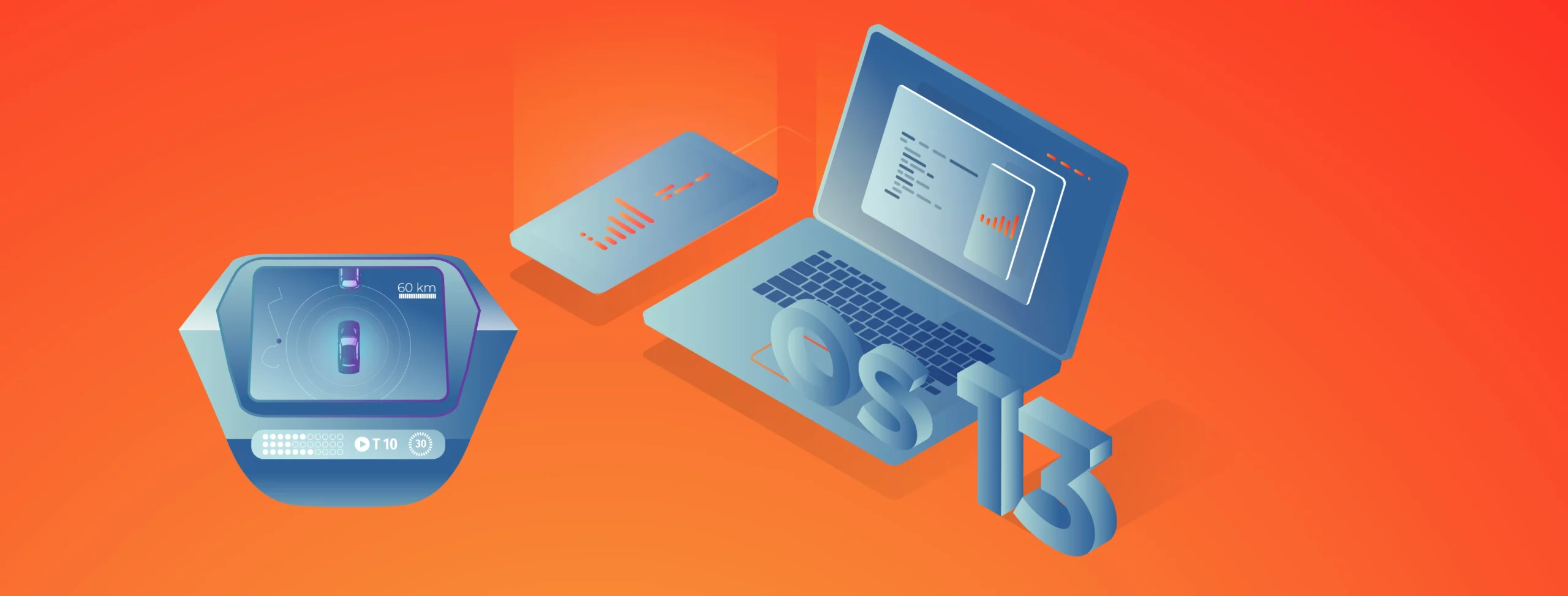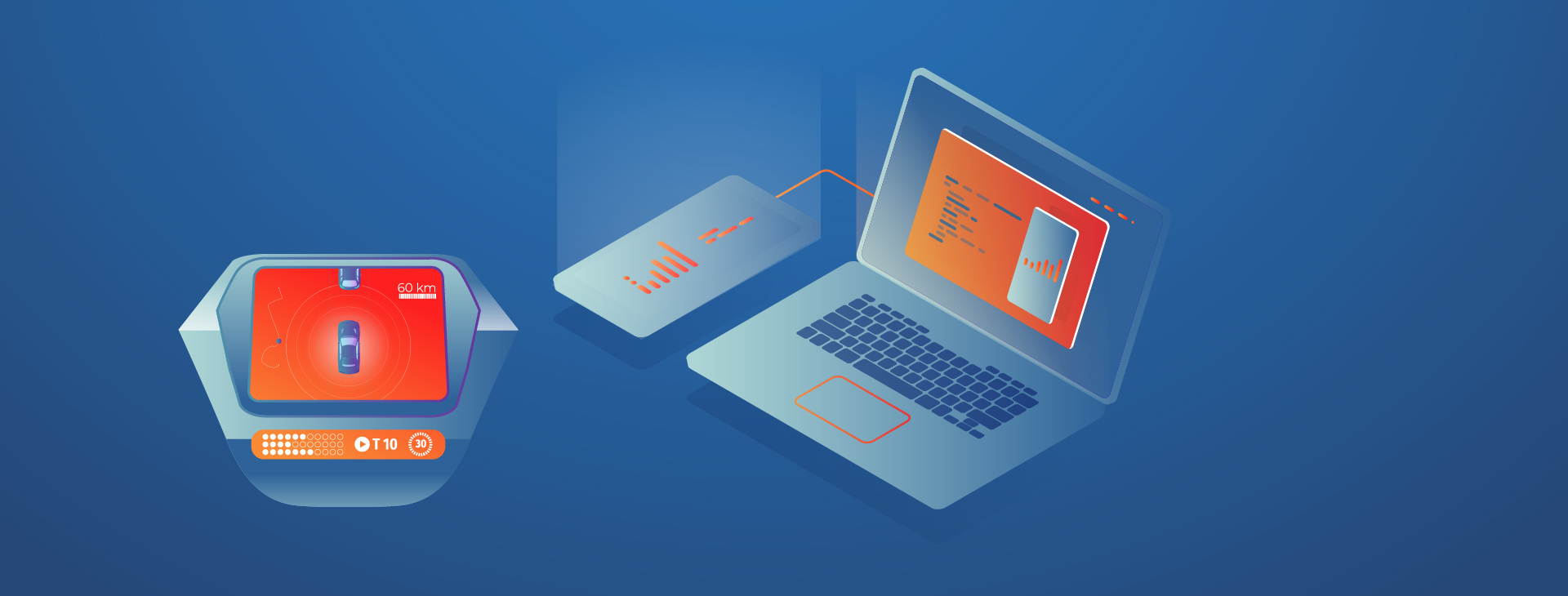Getting Up to Speed With Android Automotive OS Development on Mac

Similar to how they did for the exploding smartphone market over ten years ago, customized infotainment operating systems and open-source software appear to be sweeping the car industry. The Android Automotive OS has been making headway in many market niches, starting with full-electric vehicles like Polestar a few years ago. It’s only a matter of time until the community and ecosystem mature enough to become a serious force for enabling mobile development on yet another front: the cars.
While Android Auto (a name easily confused with the topic I will be going over today) and Apple CarPlay have had a long-standing in the field, they came with several caveats and restrictions. Those largely pertain to the fact that many features-to-be would rely on low-level access to the hardware of the car itself. This proved to be difficult, with both solutions offering a limited set of human-machine interaction capabilities, such as a heads-up display (where available) and radio. With that in mind, the use case for providing apps for the actual OS running the car was clearly needed.
The community and documentation are still in their infancy and don’t yet provide a deep dive into Android Automotive OS. Moreover, the learning curve remains steep, but it’s definitely possible to piece together bits of information related to development and deployment. In this article, I attempt to do just that, all while emphasizing the MacOS side of things.
Prerequisites
As a general principle, Android development can either be done on a real device or a corresponding emulator. Given the sensitive nature of granting applications access to the actual car hardware, the app has to go the whole nine yards with Google Play Store eligibility. On top of that, it has to conform to one of several categories, e.g. a media app to be allowed in the AAOS system. The good news is that there’s a possibility for an app to mix and match categories.
Thus, vendors supporting the new ecosystem (as of now, among others, Volvo and Polestar) opted for creating a custom automotive device emulator that closely matches the specifications of the infotainment systems contained within their cars. Regrettably, Polestar and Volvo emulators contain proprietary code, are based on older Android releases, and do not yet support the ARM architecture, which is of special interest to developers working with ARM-based Macs.
While official AAOS emulators are available in Preview releases of Android Studio (from the Electric Eel version onwards), often the task at hand calls for customized hardware and parameters. In this case, a custom Android version would need to be built from source.
Building from source
Building from source code is a time-consuming enterprise that’s not officially supported outside 64-bit Linux platforms (regardless of the target architecture). With that in mind, choosing a dedicated AWS EC2 instance or a bare metal server for building the ARM versions of the emulator seems to be the best overall solution for Mac developers.
A requirement for unofficial builds on Mac devices seems to be having a disk partition with a case-sensitive file system and otherwise following some extra steps. I chose a dedicated build system because, in my opinion, it wasn’t worth the trouble to set up an additional partition (for which I didn’t really have the disk capacity).
The choice of the base Android release is largely dependent on the target device support, however, for ease of development, I would recommend choosing a recent one, e.g., 12.1 (aka 12L or Sv2). Mileage may vary in regards to actually supported versions, as vendors tend to use older and more stable releases.
After getting their hands on a development machine, one should prepare the build environment and follow instructions for building an AVD for Android Auto. The general workflow for building should include:
- downloading the source code – this may take up to an hour or two, even with decent connection and branch filtering,
- applying required modifications to the source, e.g., altering the default VHAL values or XML configuration,
- running the build – again, may take up to several hours; the more threads and memory available, the better,
- packing up the artifacts,
- downloading the AVD package.
Leaving out the usage specifics of the lunch and repo for now, let’s take a look at how we can make the default AAOS distribution fit our needs a little better.
Tailoring a device
VHAL (Vehicle Hardware Abstraction Layer) is an interface that defines the properties for OEMs to eventually implement. These properties may, for example, include telemetry data or perhaps some info that could be used to identify a particular vehicle.
In this example, we’re going to add a custom VIN entry to the VHAL. This will enable app developers to read VIN information from a supposed vehicle platform.
First off, let’s start with downloading the actual source code. As mentioned above, Android 12.1 (Sv2) is the release we’re going to go with. It supports version 32 of the API, which is more than enough to get us started.
In order to get sources, run the following command, having installed the source control tools:
<p>> repo init -u https://android.googlesource.com/platform/manifest -b android-12.1.0_r27 --partial-clone --clone-filter=blob:limit=10M</p>
<p>> repo sync -c -j16</p>Partial clone capability and choice of a single branch make sure that the download takes as little time as possible.
After downloading the source, locate the DefaultConfig.h file and add the following entry to kVehicleProperties:
{.config =
{
.prop = toInt(VehicleProperty::INFO_VIN),
.access = VehiclePropertyAccess::READ,
.changeMode = VehiclePropertyChangeMode::STATIC,
},
.initialValue = {.stringValue = "1GCARVIN123456789"}},
An overview of HAL properties can be found in the reference documentation.
Build
Having modified the default HAL implementation, we’re now free to run the build for an ARM target. Run the following instructions inside the AAOS source directory – using a screen is highly recommended if connecting through SSH:
screen
. build/envsetup.sh
lunch sdk_car_arm64-userdebug
m -j16 # build the requisite partitions
m emu_img_zip # pack emulator artifacts into a downloadable .zip
Note the sdk_car_arm64-userdebug target needed for emulation on ARM-powered Macs. A car_arm64-userdebug variant also exists. Make sure not to confuse the two – only the former has emulation capabilities! Try running lunch without parameters to see a full list of targets.
The -jXX parameter specifies the number of threads to use while building the Android. If the thread count is not provided, the build system will try and optimize the number of threads automatically. Patience is advised, as even with decent hardware resources, the compilation is bound to take a while.
The resulting emulator artifact should be available in the out/ directory under sdk-repo-linux-system-images.[suffix].zip to be downloaded via scp or your file transfer client of choice.
Running a custom emulator in Android Studio
Now that we have our bespoke emulator image built, there’s a little trick involved in making it available for local development without creating a whole distribution channel, as outlined in the manual.
First, locate the ~/Library/Android/sdk/system-images/android-32 folder and unzip your emulator archive there. The directory can be given an arbitrary name, but the overall structure should follow this layout:
~/Library/Android/sdk/system-images/android-32
|_ [your name]
|_ arm64-v8a
E.g., ~/Library/Android/sdk/system-images/android-32/custom_aaos/arm64-v8a.
Second, download the example attached package.xml file and adjust the device name to fit your needs. A package.xml is added after downloading and unpacking the emulator sources from the Internet and needs to be recreated when unzipping locally. After restarting the Android Studio, Device Manager should have an option to use your brand new ARM image with an Automotive AVD of your choice.
After successfully running the emulator, a newly created VIN property should be visible in the Vhal Properties of Car Data. Nice one!
While reading VHAL property values is out of the scope of this article, it should be easy enough with a couple of Car library calls, and Google created an example app that does the very thing.
Downloading the above example (CarGearViewerKotlin) is highly recommended – if you’re able to build and run the app on the emulator, you’re all set!
Facilitating AAOS development on M1
One of the problems I stumbled upon during the development environment setup was that the Car library was not being detected by Android Studio, while the app still builds normally from CLI. This appears to be a known issue, with no official patch yet released (as of October 2022). However, a simple workaround to include a .jar of the Android Automotive library appears to work.
In case of running into any problems, import the library from ~/Library/Android/sdk/platforms/android-32/optional/android.car.jar by copying it into libs/ directory in the project root and add the following directive to your main build.gradle file, if not present:
dependencies {
implementation fileTree(include: ['*.jar'], dir: 'libs')
...
}
Once the project is re-imported into the IDE, Android Studio should be able to pick up the Android Car library for import and autocomplete suggestions.
The Real Deal
Emulators are sufficient for testing purposes, but what about real devices, such as branded infotainment centers? As mentioned before, at least two major vendors (Volvo and Polestar) offer the integrated Android Automotive experience out-of-the-box in their vehicles. System images and implementation details, however, are proprietary and require enrollment into their respective developer partnership programs. Polestar offers a free AVD that emulates Polestar 2 behavior, along with the screen size, frame and hardware controls – alas, currently only available for x86-64 platforms.
One of the alternatives worth considering is the installation of Android Automotive on a real device – be it a tablet or even a Raspberry Pi platform. Some modules will still require virtualization, but switching to a physical device could be a major step in the direction of better hardware compatibility.
All the above concerns raise the question – how to get the app to work on a real AAOS inside a car? I haven’t found a conclusive answer to that question, at least one that won’t involve third parties holding the actual documentation resources for their devices. It makes sense that some doors will stay closed to the general programming audience due to the security implications of creating apps for cars. No one, after all, would want their vehicle to be taken control of by a rogue party, would they?
Final thoughts
Programming for Android Automotive is still an adventurous endeavor. Even though the system has been around since 2017 (with APIs open to public in mid-2019), official documentation can still feel somewhat inaccessible to newcomers, and the developer community is still in its budding phase. This requires one to piece together various bits of official guides and general Stack Overflow knowledge.
Bottom line: AAOS is still behind the degree of engagement that the regular Android operating system has been enjoying so far. The future is looking bright, however, with vendors such as GM, Honda, BMW, and Ford eager to jump on the automotive development bandwagon in years to come. If that’s the case, the ecosystem will inevitably expand – and so will the community and the support it provides.
Check related articles
Read our blog and stay informed about the industry's latest trends and solutions.
see all articles